
USB Redirector with Teamviewer for share dongle box and any software, enables remote USB devices to be reached via local network or the Internet. So you should work with this USB interface from now on as though it’s wired straight to your machine. You will be at home using your physically placed USB computer in your bedroom, and vice versa. USB Redirector lets you solve all of your tasks very quickly by using remote USB tools! USBRedirector can act as a USB server and as a USB client. Redirector Software Share Dongle Like MRT Dongle Share, UMT Pro Dongle Share, And other Type of Dongle Share…
You Can Share You Dongle Using USBRedirector & Teamviewer. Now Supporting Dongle Like MRT Dongle, UMT Pro, QcFire, Infinity Dongle, BST Dongle, And Other Type off Dongle Easy to Redirect You Dongle To Any Other Pc….
USB Redirector with Teamviewer for share dongle box
Now First You Can Download TeamViewer & USBRedirector Link Given In Below Section…
Download USB Redirector & Teamviewer Free license
Name: TeamViewer_Setup.exe
Size: 25.33 MB
Link:
Name: USBRedirector.zip
Size: 7.4 MB
Password: officialroms
Version: 6.10.0.3130
Link:
Important System Requirements:
| Window XP-2 | Window 7 Ultimate |
| Window 8 | The Window 8 Pro |
| The Window 10 Edition | The Window 10 Home |
| Window 10 Pro |
USB Redirector Feature Update:
- Remotely access USB devices from Virtual Machine;
- arrange full-featured USB Servers for users in your corporate network.
- use a USB device on your computer with damaged or lacking USB ports.
- Remotely using a USB device connected to a Linux-based computer
- restrict physical access to a USB device, but make it accessible to users on your network.
- And More Feature…
How to Use USB Redirector To Share Any Dongle
- First You can Install Teamviewer & USBRedirector Both Pc.
- Then You can Connect By Teamviewer Online Screen Share App.
- Then Open Teamviewer & Go To the Extras Section And Open Option Setting.
- Now Go To The Advanced Option. & Click The Show Advanced Option Now Open.
- Now Go to The Bottom Section. Then Showing The Advanced Network Setting.
- Install VPN Driver. After Install Click The ok Button.
- Now Connect Your Client Pc Using By VPN.
- After Connect Teamviewer VPN Network.
- Teamviewer Showing Partner Id And You PC IP Address.

- Now Open USB Redirector Software Both PC.
- Install the USB RDP Edition Redirector (Workstation part) on a workstation or thin-client PC, were physically plugged USB devices.
- Install USBRedirector RDP Edition (Server part) on the Virtual Machine, Terminal Server, or Remote PC where you wish to remotely connect your USB devices.
- Share a required USB device on Workstation. Like MRT Dongle Share, UMT Dongle Share & Other Type of Dongle Like Infinity Box, BST Dongle, PJF Dongle..
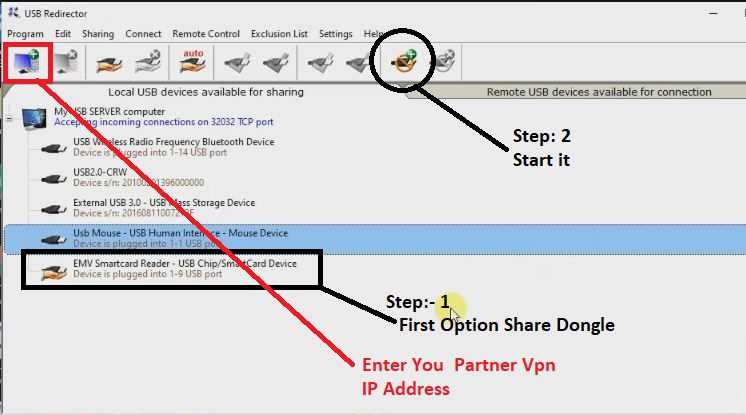
- Now USB Dongle Share Successful Now Showing Like This. .
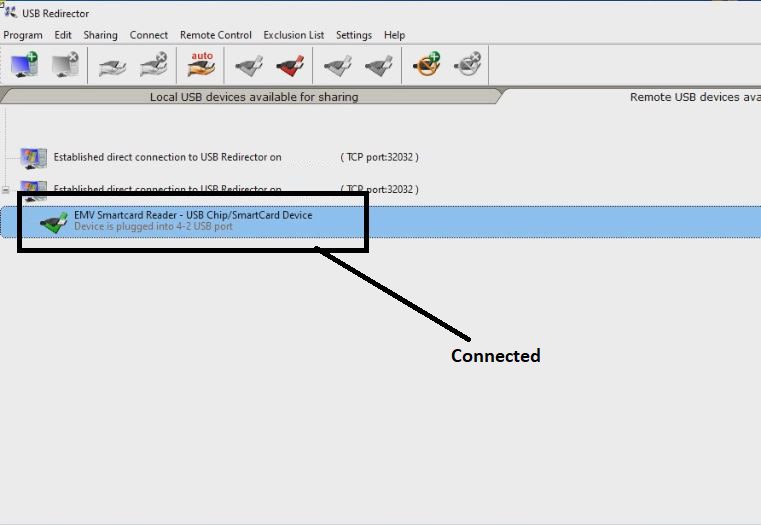
Result: You can now work on a remote machine, with the USB device just like it was directly plugged in there.
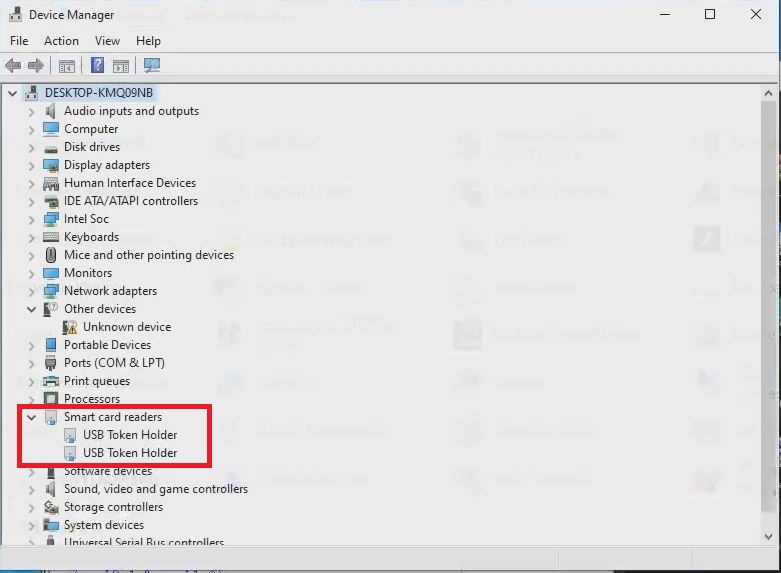
Licensing:
USB Redirector per USB device is approved. For each of the computers, you should buy a license that will act as a USB server (i.e. a computer where USB devices are physically attached). We offer different types of licenses that allow you to simultaneously redirect a different number of USB devices. Applying the license to the USB server Compony.
Read Also: MRT Dongle 2.60 Without Dongle Free Tool Working 100% 2020
